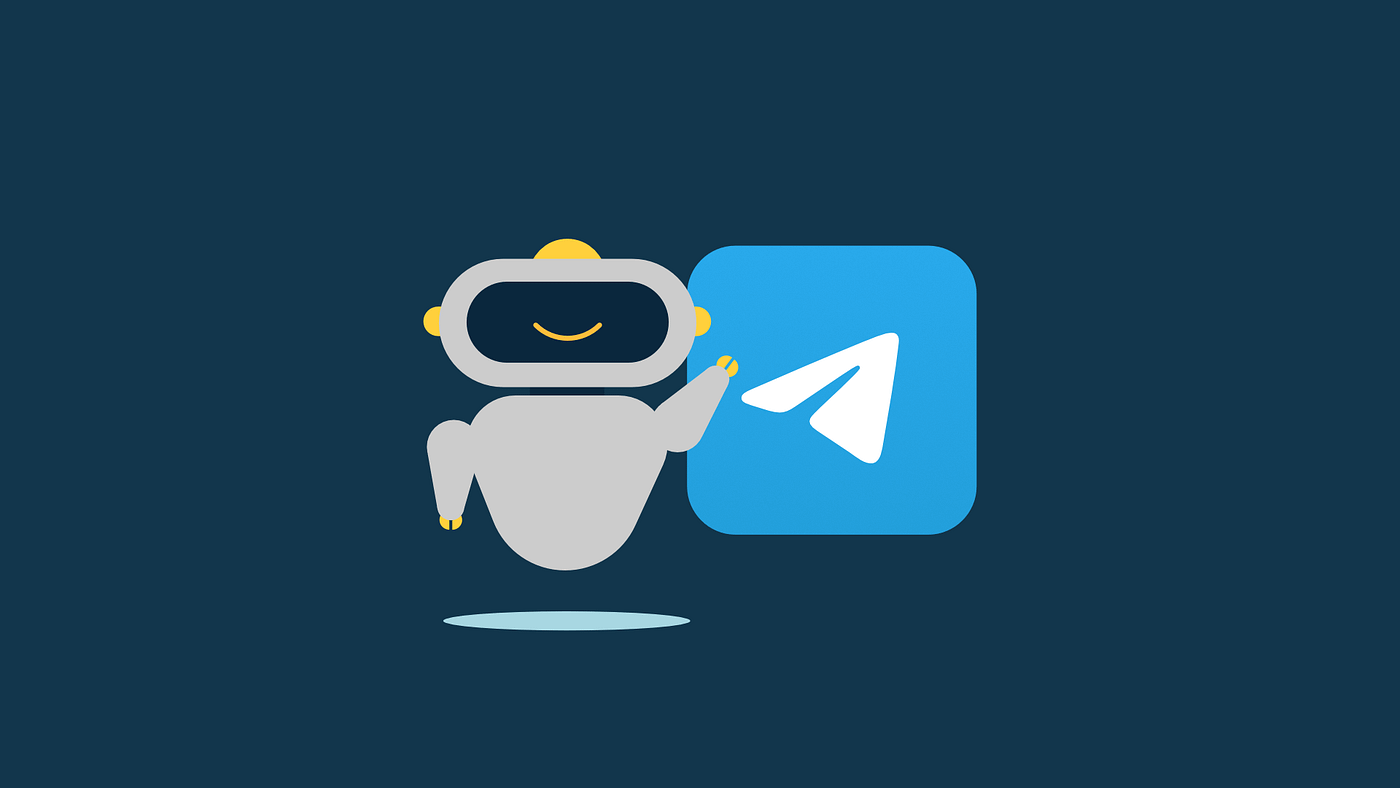Step-by-Step Guide: Creating a Telegram Bot
Introduction
Telegram bots have revolutionized how we interact with the messaging platform, enabling automated responses, content delivery, and even complex services—all without requiring users to leave the Telegram ecosystem. Whether you’re looking to streamline customer support, create a personal assistant, build a community tool, or simply explore the exciting world of chatbots, this comprehensive guide will walk you through everything you need to know.
In this tutorial, you’ll learn how to build a fully functional Telegram bot from scratch, deploy it to a server, and maintain it for reliable operation. We’ll cover both Python and JavaScript implementations, so you can choose the language you’re most comfortable with.
Why Create a Telegram Bot?
Before diving into development, let’s explore why Telegram bots have become so popular:
- 24/7 Availability: Bots can respond to user queries at any time, without human intervention
- Scalability: A single bot can handle thousands of simultaneous conversations
- Integration Capabilities: Connect your bot to external services, databases, and APIs
- Low Barrier to Entry: Creating a basic bot requires minimal coding knowledge
- Cross-Platform: Your bot works seamlessly across all Telegram clients (mobile, desktop, web)
- Rich Features: Access to Telegram’s powerful features like inline keyboards, media sharing, and more
Prerequisites
To follow this tutorial, you’ll need:
- A Telegram account
- Basic knowledge of either Python or JavaScript (we’ll cover both)
- A text editor or IDE of your choice
- Command line/terminal access
- Python 3.6+ or Node.js 14+ installed on your machine
- Internet connection to access Telegram’s Bot API
Step 1: Creating Your Bot with BotFather
Every Telegram bot begins with BotFather, Telegram’s official bot for creating and managing bots.
- Open Telegram and search for “@BotFather”
- Start a conversation with BotFather by clicking “Start”
- Create a new bot by sending the command
/newbot - Follow the prompts to name your bot:
- First, provide a display name (e.g., “Weather Forecast Bot”)
- Then, provide a username ending with “bot” (e.g., “weather_forecast_bot”)
- Save your API token that looks like:
123456789:ABCDefGhIJKlmNoPQRsTUVwxyZ
⚠️ IMPORTANT: Keep your API token secure! Anyone with your token can control your bot. Never commit it directly to version control systems.
Step 2: Setting Up Your Development Environment
Let’s set up the development environment for your bot. Choose either Python or JavaScript/Node.js based on your preference.
Python Setup
- Create a new directory for your project:
mkdir telegram-bot
cd telegram-bot
- Create a virtual environment:
python -m venv venv
- Activate the virtual environment:
- On Windows:
venv\Scripts\activate - On macOS/Linux:
source venv/bin/activate
- Install the python-telegram-bot library:
pip install python-telegram-bot
- Create a new file called
bot.py
Node.js Setup
- Create a new directory for your project:
mkdir telegram-bot
cd telegram-bot
- Initialize a new Node.js project:
npm init -y
- Install the node-telegram-bot-api package:
npm install node-telegram-bot-api dotenv
- Create a new file called
bot.js
Step 3: Creating a Basic Echo Bot
Let’s start with a simple echo bot that repeats messages sent by users.
Python Implementation
import logging
from telegram import Update
from telegram.ext import Application, CommandHandler, MessageHandler, filters, ContextTypes
# Enable logging
logging.basicConfig(
format='%(asctime)s - %(name)s - %(levelname)s - %(message)s',
level=logging.INFO
)
# Define your bot token (replace with your actual token)
TOKEN = 'YOUR_BOT_TOKEN_HERE'
# Command handler for /start
async def start(update: Update, context: ContextTypes.DEFAULT_TYPE) -> None:
"""Send a message when the command /start is issued."""
user = update.effective_user
await update.message.reply_text(f'Hi {user.first_name}! I am your echo bot. Send me any message and I will repeat it.')
# Command handler for /help
async def help_command(update: Update, context: ContextTypes.DEFAULT_TYPE) -> None:
"""Send a message when the command /help is issued."""
await update.message.reply_text('Send me any message and I will echo it back to you!')
# Message handler for echoing messages
async def echo(update: Update, context: ContextTypes.DEFAULT_TYPE) -> None:
"""Echo the user message."""
await update.message.reply_text(update.message.text)
def main() -> None:
"""Start the bot."""
# Create the Application
application = Application.builder().token(TOKEN).build()
# Add handlers
application.add_handler(CommandHandler("start", start))
application.add_handler(CommandHandler("help", help_command))
application.add_handler(MessageHandler(filters.TEXT & ~filters.COMMAND, echo))
# Start the Bot
application.run_polling()
if __name__ == '__main__':
main()
JavaScript Implementation
const TelegramBot = require('node-telegram-bot-api');
// Replace with your actual token
const token = 'YOUR_BOT_TOKEN_HERE';
// Create a bot instance
const bot = new TelegramBot(token, { polling: true });
// Listen for /start command
bot.onText(/\/start/, (msg) => {
const chatId = msg.chat.id;
const firstName = msg.from.first_name;
bot.sendMessage(chatId, `Hi ${firstName}! I am your echo bot. Send me any message and I will repeat it.`);
});
// Listen for /help command
bot.onText(/\/help/, (msg) => {
const chatId = msg.chat.id;
bot.sendMessage(chatId, 'Send me any message and I will echo it back to you!');
});
// Listen for any message that's not a command
bot.on('message', (msg) => {
const chatId = msg.chat.id;
// Ignore commands
if (!msg.text.startsWith('/')) {
bot.sendMessage(chatId, msg.text);
}
});
console.log('Bot is running...');
Step 4: Running Your Bot
Now let’s run your bot and test it out!
Running the Python Bot
- Replace
YOUR_BOT_TOKEN_HEREin the code with your actual token - Run the bot:
python bot.py
Running the JavaScript Bot
- Replace
YOUR_BOT_TOKEN_HEREin the code with your actual token - Run the bot:
node bot.js
Once your bot is running, open Telegram and search for your bot by its username. Start a chat and send some messages to test its functionality.
Step 5: Adding Advanced Features
Now that you have a basic bot working, let’s enhance it with some advanced features.
Inline Keyboards
Inline keyboards allow users to interact with your bot through buttons, creating a more engaging experience.
Python Implementation
from telegram import Update, InlineKeyboardButton, InlineKeyboardMarkup
from telegram.ext import Application, CommandHandler, CallbackQueryHandler, ContextTypes
async def keyboard(update: Update, context: ContextTypes.DEFAULT_TYPE) -> None:
"""Sends a message with inline keyboard."""
keyboard = [
[
InlineKeyboardButton("Option 1", callback_data="1"),
InlineKeyboardButton("Option 2", callback_data="2"),
],
[InlineKeyboardButton("Option 3", callback_data="3")],
]
reply_markup = InlineKeyboardMarkup(keyboard)
await update.message.reply_text("Please choose:", reply_markup=reply_markup)
async def button(update: Update, context: ContextTypes.DEFAULT_TYPE) -> None:
"""Handles button presses."""
query = update.callback_query
await query.answer()
# Show which option was selected
await query.edit_message_text(f"Selected option: {query.data}")
# Add these handlers to your application
application.add_handler(CommandHandler("keyboard", keyboard))
application.add_handler(CallbackQueryHandler(button))
JavaScript Implementation
bot.onText(/\/keyboard/, (msg) => {
const chatId = msg.chat.id;
bot.sendMessage(chatId, 'Please choose:', {
reply_markup: {
inline_keyboard: [
[
{ text: 'Option 1', callback_data: '1' },
{ text: 'Option 2', callback_data: '2' }
],
[{ text: 'Option 3', callback_data: '3' }]
]
}
});
});
// Handle callback queries
bot.on('callback_query', (query) => {
const chatId = query.message.chat.id;
bot.answerCallbackQuery(query.id);
bot.sendMessage(chatId, `Selected option: ${query.data}`);
});
Sending Media Files
Your bot can send various types of media, including photos, documents, and videos.
Python Implementation
async def send_photo(update: Update, context: ContextTypes.DEFAULT_TYPE) -> None:
"""Send a photo when the command /photo is issued."""
# You can send a photo by file_id, URL, or upload a file
await update.message.reply_photo(
photo="https://example.com/path/to/photo.jpg",
caption="This is a sample photo."
)
# Add this handler to your application
application.add_handler(CommandHandler("photo", send_photo))
JavaScript Implementation
bot.onText(/\/photo/, (msg) => {
const chatId = msg.chat.id;
// You can send a photo by URL, file_id, or upload a file
bot.sendPhoto(chatId, 'https://example.com/path/to/photo.jpg', {
caption: 'This is a sample photo.'
});
});
Step 6: Implementing Conversation Handlers
For more complex interactions, you’ll want to implement conversation handlers that can maintain state and guide users through multi-step processes.
Python Implementation (Weather Forecast Example)
from telegram import Update, ReplyKeyboardMarkup, ReplyKeyboardRemove
from telegram.ext import (
Application,
CommandHandler,
MessageHandler,
filters,
ConversationHandler,
ContextTypes,
)
# States for the conversation
LOCATION, FORECAST_TYPE = range(2)
async def weather(update: Update, context: ContextTypes.DEFAULT_TYPE) -> int:
"""Starts the weather conversation."""
await update.message.reply_text(
"I can tell you the weather forecast! What city are you interested in?",
reply_markup=ReplyKeyboardMarkup(
[["Current Location"]],
one_time_keyboard=True,
resize_keyboard=True,
),
)
return LOCATION
async def location(update: Update, context: ContextTypes.DEFAULT_TYPE) -> int:
"""Stores the location and asks for forecast type."""
user = update.message.from_user
context.user_data["location"] = update.message.text
await update.message.reply_text(
f"What type of forecast would you like for {update.message.text}?",
reply_markup=ReplyKeyboardMarkup(
[["Today", "Tomorrow"], ["5-day forecast"]],
one_time_keyboard=True,
resize_keyboard=True,
),
)
return FORECAST_TYPE
async def forecast_type(update: Update, context: ContextTypes.DEFAULT_TYPE) -> int:
"""Returns the forecast and ends the conversation."""
user_location = context.user_data["location"]
forecast_type = update.message.text
# In a real bot, you would call a weather API here
await update.message.reply_text(
f"Here's the {forecast_type} forecast for {user_location}: \n"
f"Sunny with a high of 75°F and a low of 60°F.",
reply_markup=ReplyKeyboardRemove(),
)
return ConversationHandler.END
async def cancel(update: Update, context: ContextTypes.DEFAULT_TYPE) -> int:
"""Cancels and ends the conversation."""
await update.message.reply_text(
"Weather forecast cancelled.", reply_markup=ReplyKeyboardRemove()
)
return ConversationHandler.END
# Add the conversation handler to your application
conv_handler = ConversationHandler(
entry_points=[CommandHandler("weather", weather)],
states={
LOCATION: [MessageHandler(filters.TEXT & ~filters.COMMAND, location)],
FORECAST_TYPE: [MessageHandler(filters.TEXT & ~filters.COMMAND, forecast_type)],
},
fallbacks=[CommandHandler("cancel", cancel)],
)
application.add_handler(conv_handler)
Step 7: Implementing Webhook Mode for Production
For production use, webhook mode is generally more reliable and efficient than polling.
Python Implementation (Webhook)
import os
from telegram import Update
from telegram.ext import Application, CommandHandler, MessageHandler, filters, ContextTypes
TOKEN = 'YOUR_BOT_TOKEN_HERE'
PORT = int(os.environ.get('PORT', 8443))
WEBHOOK_URL = 'https://your-app-name.herokuapp.com/' + TOKEN
async def main() -> None:
"""Set up and run the bot in webhook mode."""
# Create the Application
application = Application.builder().token(TOKEN).build()
# Add handlers
application.add_handler(CommandHandler("start", start))
application.add_handler(CommandHandler("help", help_command))
application.add_handler(MessageHandler(filters.TEXT & ~filters.COMMAND, echo))
# Set up webhook
await application.bot.set_webhook(url=WEBHOOK_URL)
# Start the webhook server
await application.run_webhook(
listen="0.0.0.0",
port=PORT,
url_path=TOKEN,
webhook_url=WEBHOOK_URL
)
if __name__ == "__main__":
import asyncio
asyncio.run(main())
Step 8: Deploying Your Bot
Deploying your bot ensures it runs 24/7, even when your computer is off. Here are some deployment options:
Heroku Deployment
- Create a
Procfile(for Python):web: python bot.py - Create a
requirements.txtfile (for Python):python-telegram-bot==20.0 - Create a
package.jsonfile (for Node.js):{ "name": "telegram-bot", "version": "1.0.0", "description": "My Telegram Bot", "main": "bot.js", "scripts": { "start": "node bot.js" }, "dependencies": { "node-telegram-bot-api": "^0.61.0", "dotenv": "^16.0.3" } } - Deploy to Heroku:
git init heroku create your-bot-name git add . git commit -m "Initial commit" git push heroku master
Railway / Render Deployment
Both Railway and Render offer simple deployment processes with their web interfaces or CLI tools. They’re excellent alternatives to Heroku with generous free tiers.
Step 9: Securing Your Bot
Security should be a priority for any bot deployment:
- Environment Variables: Store sensitive information like API tokens in environment variables:
import os
from dotenv import load_dotenv
load_dotenv()
TOKEN = os.getenv("BOT_TOKEN")
- Rate Limiting: Implement rate limiting to prevent abuse:
from collections import defaultdict
from time import time
# Simple rate limiting
user_last_command = defaultdict(lambda: 0)
RATE_LIMIT = 1 # seconds
async def rate_limited_command(update: Update, context: ContextTypes.DEFAULT_TYPE) -> None:
user_id = update.effective_user.id
current_time = time()
if current_time - user_last_command[user_id] < RATE_LIMIT:
await update.message.reply_text("Please slow down! Try again in a few seconds.")
return
user_last_command[user_id] = current_time
# Handle command
await update.message.reply_text("Command processed!")
- Input Validation: Always validate user input to prevent security issues:
async def echo_safe(update: Update, context: ContextTypes.DEFAULT_TYPE) -> None:
"""Echo the user message safely."""
user_text = update.message.text
# Simple input validation example
if len(user_text) > 4000:
await update.message.reply_text("Message too long!")
return
# Process normal message
await update.message.reply_text(user_text)
Step 10: Monitoring and Maintenance
To keep your bot running smoothly:
- Logging: Implement comprehensive logging:
import logging
# Set up logging
logging.basicConfig(
format='%(asctime)s - %(name)s - %(levelname)s - %(message)s',
level=logging.INFO
)
logger = logging.getLogger(__name__)
async def error_handler(update: object, context: ContextTypes.DEFAULT_TYPE) -> None:
"""Log errors caused by updates."""
logger.error(f"Update {update} caused error {context.error}")
# Add error handler
application.add_error_handler(error_handler)
- Health Check Endpoint: Add a health check endpoint for monitoring:
async def health_check(update: Update, context: ContextTypes.DEFAULT_TYPE) -> None:
"""Health check command."""
uptime = time() - START_TIME
await update.message.reply_text(f"Bot is running! Uptime: {uptime:.2f} seconds")
application.add_handler(CommandHandler("health", health_check))
Real-World Use Cases for Telegram Bots
Telegram bots can be used for countless purposes, including:
- Customer Support: Automate common inquiries and collect user information before routing to human support
- Content Delivery: Send daily news updates, weather forecasts, or other content
- Reminders & Notifications: Send scheduled reminders for events or tasks
- Games: Create interactive text-based or quiz games
- Educational Tools: Quiz bots, language learning assistants, or homework helpers
- E-commerce: Order processing, product searches, and payment confirmations
- Personal Assistants: Todo lists, calendar management, and personal finance tracking
- IoT Control: Manage smart home devices or receive sensor notifications
- Community Management: Welcome new members, enforce rules, and provide information
Best Practices for Telegram Bot Development
To create effective and user-friendly bots:
- Keep Commands Simple: Use intuitive command names like
/start,/help,/settings - Provide Clear Instructions: Always help users understand how to interact with your bot
- Implement Error Handling: Gracefully handle unexpected user input and API errors
- Respect Rate Limits: Telegram has API rate limits; design your bot to work within them
- Create Fallbacks: Have plans for when external services are unavailable
- Add Personality: Give your bot a consistent tone and character
- Use Bot Father Features: Set command lists and descriptions using BotFather
- Privacy Considerations: Clearly communicate what data you collect and how it’s used
- Test Thoroughly: Test your bot with different inputs and in various scenarios
- Get Feedback: Collect user feedback to improve your bot over time
Conclusion
Congratulations! You’ve learned how to create, deploy, and maintain a Telegram bot. From basic functionality to advanced features like inline keyboards and conversational handling, you now have the skills to build powerful bots that can automate tasks and enhance user experiences.
Remember that the best bots evolve over time based on user feedback and changing needs. Continue to monitor your bot’s performance, fix bugs, and add new features to keep your users engaged.
Further Resources
- Telegram Bot API Documentation
- python-telegram-bot Documentation
- node-telegram-bot-api Documentation
- Telegram Bot Design Guidelines
- Bot Development Community on Telegram
Happy bot building!