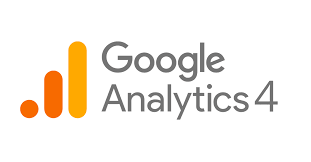Integrate Google Analytics into Your Static Site
Track your visitors and grow your site with Google Analytics. Understanding your audience is crucial for optimizing content, improving user experience, and making data-driven decisions. This comprehensive guide will walk you through implementing Google Analytics 4 (GA4) on your static website, from account setup to advanced tracking configurations.
Why Use Google Analytics on Your Static Site?
Static sites are fast, secure, and simple to host—but they lack built-in analytics. Adding Google Analytics gives you powerful insights without compromising these benefits:
- Understand your audience: Discover who visits your site, where they come from, and what devices they use
- Track user behavior: See which pages attract the most visits and how users navigate your content
- Measure content performance: Identify your best-performing content and opportunities for improvement
- Set and track goals: Monitor specific user actions that matter to your business or project
- Make data-driven decisions: Base your content strategy and site improvements on real user data
Getting Started with Google Analytics 4
Step 1: Create or Access Your Google Analytics Account
- Go to Google Analytics and sign in with your Google account
- Click “Admin” in the bottom left corner
- In the Account column, click “Create Account” or select an existing account
- Enter an account name (typically your organization name)
- Configure data sharing settings according to your preferences
- Click “Next”
Step 2: Create a Property for Your Website
- Enter a property name (typically your website name)
- Select your reporting time zone and currency
- Click “Show advanced options”
- Toggle “Create a Universal Analytics property” OFF (we’re using GA4)
- Click “Next”
- Enter business information as prompted
- Click “Create”
Step 3: Set Up a Data Stream
- From the Property column, select “Data Streams”
- Choose “Web”
- Enter your website URL and stream name
- Configure enhanced measurement settings (recommended to leave enabled)
- Click “Create stream”
- Note your Measurement ID (format: G-XXXXXXXXXX)
Implementation Methods
Method 1: Basic Implementation (Google Tag)
This is the simplest method, suitable for most static sites:
- In your HTML template or base layout file, add the following code just before the closing
</head>tag:
<!-- Google tag (gtag.js) -->
<script async src="https://www.googletagmanager.com/gtag/js?id=G-XXXXXXXXXX"></script>
<script>
window.dataLayer = window.dataLayer || [];
function gtag(){dataLayer.push(arguments);}
gtag('js', new Date());
gtag('config', 'G-XXXXXXXXXX');
</script>
Replace G-XXXXXXXXXX with your actual Measurement ID from step 3.
Method 2: Using Google Tag Manager (Recommended)
For more flexibility and control over tracking:
- Create a Google Tag Manager account if you don’t have one
- Create a container for your website
- Add the Google Tag Manager code to your site (before the closing
</head>tag and after the opening<body>tag) - In Tag Manager, create a new tag:
- Choose “Google Analytics: GA4 Configuration”
- Enter your Measurement ID
- Set trigger to “All Pages”
- Publish your container
<!-- Google Tag Manager -->
<script>(function(w,d,s,l,i){w[l]=w[l]||[];w[l].push({'gtm.start':
new Date().getTime(),event:'gtm.js'});var f=d.getElementsByTagName(s)[0],
j=d.createElement(s),dl=l!='dataLayer'?'&l='+l:'';j.async=true;j.src=
'https://www.googletagmanager.com/gtm.js?id='+i+dl;f.parentNode.insertBefore(j,f);
})(window,document,'script','dataLayer','GTM-XXXXXXX');</script>
<!-- End Google Tag Manager -->
And after the opening <body> tag:
<!-- Google Tag Manager (noscript) -->
<noscript><iframe src="https://www.googletagmanager.com/ns.html?id=GTM-XXXXXXX"
height="0" width="0" style="display:none;visibility:hidden"></iframe></noscript>
<!-- End Google Tag Manager (noscript) -->
Replace GTM-XXXXXXX with your actual GTM container ID.
Method 3: Implementation with Popular Static Site Generators
Jekyll
Add to your _includes/head.html file:
<!-- Google tag (gtag.js) -->
<script async src="https://www.googletagmanager.com/gtag/js?id=G-XXXXXXXXXX"></script>
<script>
window.dataLayer = window.dataLayer || [];
function gtag(){dataLayer.push(arguments);}
gtag('js', new Date());
gtag('config', 'G-XXXXXXXXXX');
</script>
Only runs in production environment to prevent tracking during local development.
Hugo
Create a partial in layouts/partials/googleanalytics.html:
<!-- In Hugo's config.toml -->
googleAnalytics = "G-XXXXXXXXXX"
<!-- In a layout template -->
{{ if not .Site.IsServer }}
<script async src="https://www.googletagmanager.com/gtag/js?id={{ .Site.Params.googleAnalytics }}"></script>
<script>
window.dataLayer = window.dataLayer || [];
function gtag(){dataLayer.push(arguments);}
gtag('js', new Date());
gtag('config', '{{ .Site.Params.googleAnalytics }}');
</script>
{{ end }}
Then include the partial in your <head> section:
{{ partial "googleanalytics.html" . }}
And include the partial in your <head> section.
Gatsby
Install the plugin:
npm install gatsby-plugin-google-gtag
Configure in gatsby-config.js:
module.exports = {
plugins: [
{
resolve: `gatsby-plugin-google-gtag`,
options: {
trackingIds: [
"G-XXXXXXXXXX", // Google Analytics / GA
],
gtagConfig: {
anonymize_ip: true,
cookie_expires: 0,
},
pluginConfig: {
head: true,
respectDNT: true,
},
},
},
],
}
Next.js
Create a custom _app.js file:
import { useEffect } from 'react'
import { useRouter } from 'next/router'
// Google Analytics measurement ID
const GA_MEASUREMENT_ID = 'G-XXXXXXXXXX'
function MyApp({ Component, pageProps }) {
const router = useRouter()
useEffect(() => {
// Google Analytics setup
const script = document.createElement('script')
script.src = `https://www.googletagmanager.com/gtag/js?id=${GA_MEASUREMENT_ID}`
script.async = true
document.head.appendChild(script)
window.dataLayer = window.dataLayer || []
function gtag() { dataLayer.push(arguments) }
gtag('js', new Date())
gtag('config', GA_MEASUREMENT_ID)
// Track page views
const handleRouteChange = url => {
gtag('event', 'page_view', {
page_path: url,
})
}
router.events.on('routeChangeComplete', handleRouteChange)
return () => {
router.events.off('routeChangeComplete', handleRouteChange)
}
}, [router.events])
return <Component {...pageProps} />
}
export default MyApp
Advanced Tracking Configurations
Track Custom Events
To track specific user interactions:
// Basic event tracking
gtag('event', 'button_click', {
'event_category': 'engagement',
'event_label': 'newsletter_signup'
});
// For more complex interactions
gtag('event', 'generate_lead', {
'currency': 'USD',
'value': 99.99,
'transaction_id': '12345',
'items': [{
'item_id': 'SKU_12345',
'item_name': 'Premium Subscription'
}]
});
Track File Downloads
document.querySelectorAll('a[href$=".pdf"], a[href$=".docx"], a[href$=".zip"]').forEach(link => {
link.addEventListener('click', function() {
gtag('event', 'download', {
'event_category': 'file_download',
'event_label': this.href.split('/').pop(),
'value': 1
});
});
});
Track Outbound Links
document.querySelectorAll('a[href^="http"]').forEach(link => {
// Only external links (not your domain)
if (!link.href.includes(window.location.hostname)) {
link.addEventListener('click', function(e) {
gtag('event', 'click', {
'event_category': 'outbound',
'event_label': this.href,
'transport_type': 'beacon'
});
});
}
});
Track Form Submissions
document.querySelectorAll('form').forEach(form => {
form.addEventListener('submit', function() {
gtag('event', 'form_submission', {
'event_category': 'forms',
'event_label': this.id || this.action
});
});
});
Track Scroll Depth
let scrollTracking = {
25: false,
50: false,
75: false,
90: false
};
window.addEventListener('scroll', function() {
let scrollPercent = Math.round((window.scrollY / (document.body.offsetHeight - window.innerHeight)) * 100);
Object.keys(scrollTracking).forEach(threshold => {
if (scrollPercent >= threshold && !scrollTracking[threshold]) {
scrollTracking[threshold] = true;
gtag('event', 'scroll_depth', {
'event_category': 'engagement',
'event_label': threshold + '%',
'non_interaction': true
});
}
});
});
Privacy and Compliance Considerations
GDPR Compliance
If your site serves European visitors:
- Implement a cookie consent solution
- Only load Google Analytics after consent is given
- Set data anonymization options
// Example of conditional loading based on consent
if (userGaveConsent()) {
// Load Google Analytics script
const script = document.createElement('script');
script.async = true;
script.src = 'https://www.googletagmanager.com/gtag/js?id=G-XXXXXXXXXX';
document.head.appendChild(script);
window.dataLayer = window.dataLayer || [];
function gtag(){dataLayer.push(arguments);}
gtag('js', new Date());
// Enable privacy-enhanced mode
gtag('config', 'G-XXXXXXXXXX', {
'anonymize_ip': true,
'cookie_expires': 13 * 30 * 24 * 60 * 60, // 13 months in seconds
'cookie_domain': 'your-domain.com',
'cookie_flags': 'SameSite=None;Secure',
});
}
Respect Do Not Track (DNT)
function respectDoNotTrack() {
if (window.doNotTrack || navigator.doNotTrack || navigator.msDoNotTrack) {
const dnt = window.doNotTrack || navigator.doNotTrack || navigator.msDoNotTrack;
if (dnt === '1' || dnt === 'yes') {
return true; // DNT is enabled
}
}
return false; // DNT is not enabled
}
// Only load analytics if DNT is not enabled
if (!respectDoNotTrack()) {
// Load Google Analytics
}
Verifying Your Implementation
After adding the tracking code to your site:
- Use Google’s Tag Assistant to verify proper installation
- Check real-time reports in Google Analytics to confirm data is being collected
- Test custom events using the real-time events report
- Check for any errors in your browser’s developer console
Analyzing Your Data
Once your tracking is set up, learn to use these key GA4 reports:
1. Real-Time Report
- See active users and their activities
- Useful for testing event tracking
- Found under “Reports” > “Real-time”
2. Acquisition Reports
- Discover where your visitors come from
- Analyze traffic sources and campaigns
- Found under “Reports” > “Acquisition”
3. Engagement Reports
- See which pages receive the most views
- Analyze user engagement metrics
- Found under “Reports” > “Engagement”
4. Conversion Reports
- Track goal completions and e-commerce transactions
- Measure ROI and campaign effectiveness
- Found under “Reports” > “Conversions”
Common Issues and Troubleshooting
No Data in Reports
- Verify the tracking code is correctly installed
- Check for JavaScript errors in the console
- Confirm you’re looking at the correct property/view
- Check for ad-blockers or privacy extensions
- Wait 24-48 hours for data processing
Incorrect Data
- Check for duplicate tracking code installations
- Verify your filters are set up correctly
- Ensure cross-domain tracking is configured properly if needed
- Check for referral exclusions if necessary
Sampling Issues
- Use shorter date ranges when possible
- Create custom reports with fewer dimensions and metrics
- Consider Google Analytics 360 for high-traffic sites
Best Practices
- Respect user privacy: Always have a clear privacy policy explaining your use of analytics
- Don’t track personally identifiable information (PII): Never send email addresses, names, etc.
- Set up regular reporting: Create custom reports and dashboards for metrics that matter to you
- Use annotations: Mark significant events (site changes, marketing campaigns) for context
- Combine with other tools: Consider supplementing GA with heatmapping or session recording tools
- Clean your data: Set up filters to exclude internal traffic and bots
- Set meaningful goals: Configure conversion tracking that aligns with your site’s purpose
Conclusion
Adding Google Analytics to your static site provides valuable insights with minimal performance impact. By following this guide, you’ve gained the tools to understand your audience, track important interactions, and make data-informed decisions to grow your site.
As you become more comfortable with basic analytics, don’t hesitate to explore more advanced features like custom dimensions, audiences, and Google Analytics’ machine learning capabilities to extract even deeper insights from your data.
Remember that the most successful analytics implementations focus on answering specific questions rather than collecting data for its own sake. Start with clear objectives about what you want to learn from your visitors’ behavior, and let those guide your tracking strategy.
Have questions about implementing Google Analytics on your static site? Leave a comment below!